(1). Installed Orcale 10g xe db. download it.
Let ORACLE_HOME be d:/oraclexe
(2). Download Apex. Extract it into d:/oraclexe , you could see the apex folder created.
i.e d:/oraclexe/apex
(3). Now,Install the apex as
cd d:/oraclexe/apex
d:/oraclexe/apex\> / sys as sysdba
sql>@apexins sysaux sysaux temp /i/@apexins tablespace_apex tablespace_files tablespace_temp images
Where: tablespace_apex is the name of the tablespace for the Oracle Application Express application user.
tablespace_files is the name of the tablespace for the Oracle Application Express files user.
tablespace_temp is the name of the temporary tablespace.
images is the virtual directory for Oracle Application Express images. To support future Oracle Application Express upgrades, define the virtual image directory as /i/.
(4). Set the images PATH for APEX (APEX_HOME is the folder where you have unzipped APEX; e.g d:\oraclexe)
(5).Set the Administrator password for APEX:
cd d:/oraclexe/apex
d:/oraclexe/apex\> / sys as sysdba
sql> @apxldimg.sql APEX_HOME
(6). Restart your XE instance.
cd d:/oraclexe/apex
d:/oraclexe/apex\> / sys as sysdba
sql>@apxxepwd.sql password
(7). Your new APEX is available at http://localhost:port/apex or for administration purposes at http://localhost:port/apex/apex_admin
Now you are done!!!
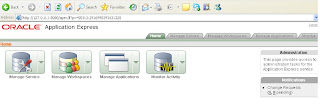
For more reference :
http://radu.cotescu.com/2009/05/24/how-to-install-oracle-application-express-312-on-oracle-database-10g-xe/
http://download.oracle.com/docs/cd/E14373_01/install.32/e13366/otn_install.htm#BEHGEFDI
